General User Dashboard
Figure 1.0 – Dashbaord
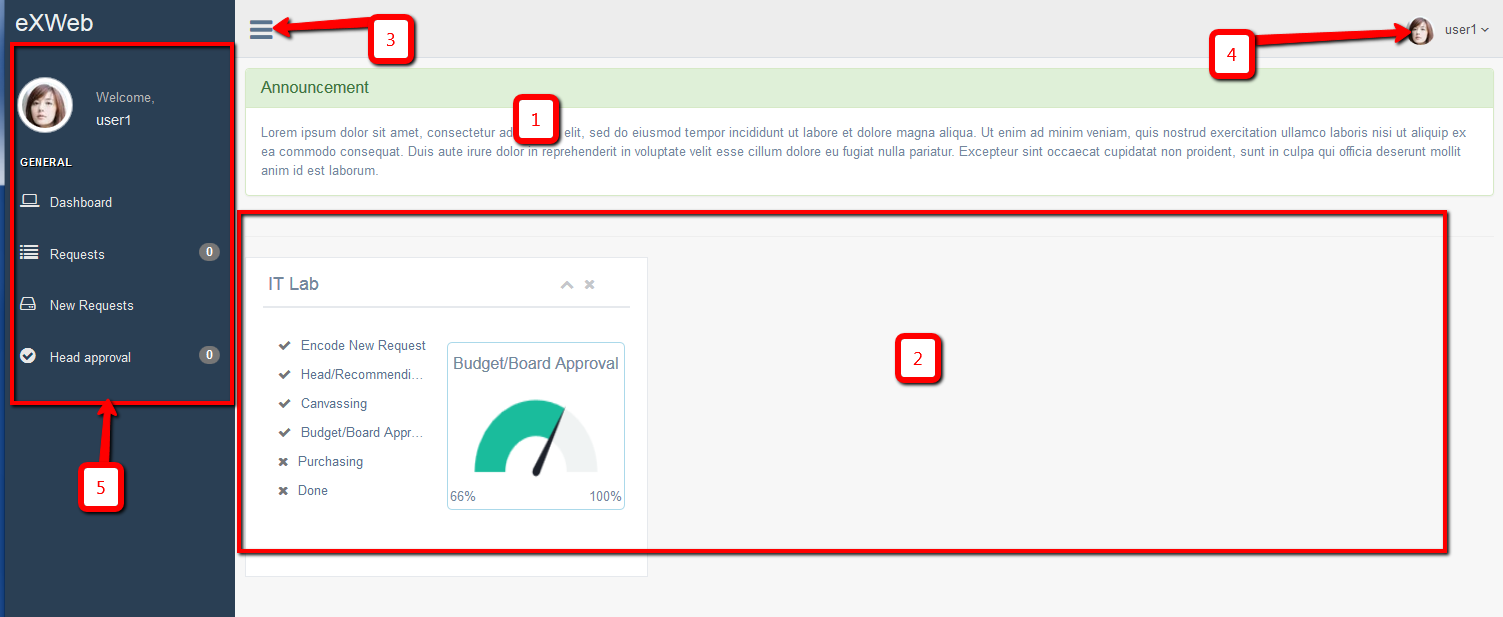
- Announcement area.
- It shows all your current request showing its level of progress.
- Hide/Show side bar menu
- Top navigation
- Profile
- Settings
- Help
- Logout
- Side bar menu
Figure 2.0 – (sample) Light Green row
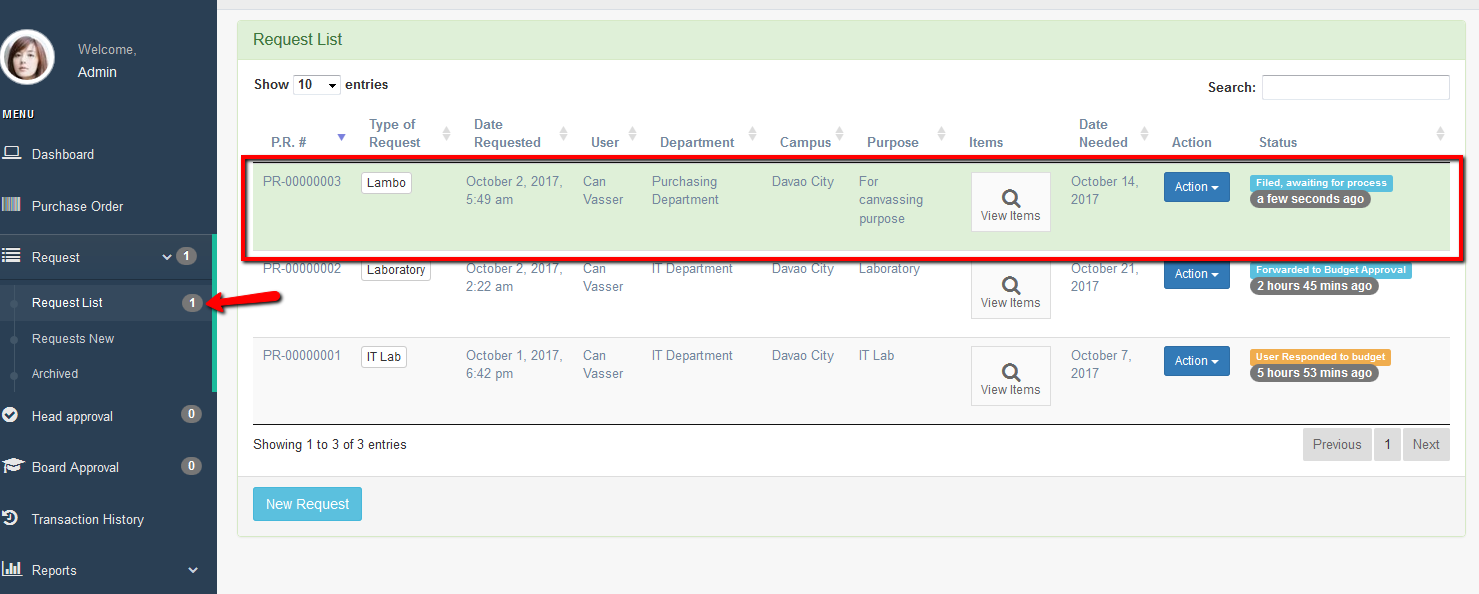
Request
Users can view his/her request list on this page
New Request
This menu is the selected to submit new request.
Head Approval
This menu or page will appear only if you have been assigned by the admin as a head of the department. As the head approval user you can view all newly submitted requests by your staff or even other department’s staffs if it was assigned to you as a recommending approval.
The buttons under “Action” button will be different depending on the current status of the request.
Click the “View Items” button to view the items that are assigned to you. You can also see the items that are assigned to the other head (see Assigned To column). You can only approve and deny items that were assigned to you. Whether approved or denied, it will notify the requisitioner of your action taken. There will be times that requisitioner will response to it and you will be able to view it on the Requisitioner Note column. All items should be approved by all the recommending officer before it will be forwarded to the admin for the next steps process.